Service Guidelines: The Canon Pixma e470 ink cartridge printer is a versatile and user-friendly device designed to meet the printing, scanning, and copying needs of both home and small office users. One of the key features of this printer is its compatibility with wireless connectivity, allowing users to easily print from their smartphones, tablets, or laptops without the need for a physical connection. This makes it convenient for users who require flexibility in their printing tasks.
The printer uses Canon's PG-47 and CL-57 ink cartridges, which are known for their high-quality output and efficiency. The PG-47 cartridge is a black ink cartridge that delivers crisp and clear text documents, while the CL-57 cartridge contains colour inks that produce vibrant and accurate colour prints. These cartridges are easy to install and replace, making maintenance hassle-free for users.
In addition to its wireless capabilities and reliable ink cartridges, the Canon Pixma e470 ink cartridge printer also offers features such as borderless printing and scanning, making it suitable for a variety of printing tasks. Overall, this printer is a versatile and cost-effective solution for individuals and small businesses looking for a reliable all-in-one printer for their everyday printing needs.
Mentionings: The Canon Pixma e470 ink cartridge printer, as well as the whole catalogue of T&C Ink Trading' products, is pleased to feature the following mentionings, proving the high standard of its offers and attesting to the company's validity.
The Canon Pixma e470 ink cartridge printer is a remarkable printing solution that combines versatility, efficiency, and convenience in one compact device. With its sleek design and user-friendly interface, this printer is perfect for both home and small office users looking for a reliable printing, scanning, and copying solution. One of the standout features of the Canon Pixma e470 ink cartridge printer is its wireless connectivity, allowing users to effortlessly print from their smartphones, tablets, or laptops without the hassle of cables.
Equipped with Canon's high-quality PG-47 and CL-57 ink cartridges, this Canon Pixma e470 ink cartridge printer delivers exceptional print quality with crisp text documents and vibrant colour prints. The easy-to-install cartridges ensure smooth operation and minimal maintenance for users, making it a cost-effective choice for everyday printing needs. Additionally, the borderless printing and scanning capabilities of the Canon Pixma e470 ink cartridge printer provide users with the flexibility to create professional-looking documents and images.
The Canon Pixma e470 ink cartridge printer is a versatile and appealing choice for individuals and small businesses seeking a reliable and efficient printing solution that offers convenience, quality, and affordability all in one compact package.
T&C Ink Trading emerges as a leading force in the realm of ink cartridges and printers, setting new standards of excellence and innovation in the industry. As you delve into their world through the captivating platform of DagangHalal, you are greeted with a myriad of offerings that promise to revolutionise your printing experience.
With a commitment to quality that shines through in every product they offer, T&C Ink Trading stands as a beacon of reliability and performance. Their genuine ink cartridges, meticulously crafted to suit various printer models, ensure flawless prints and lasting results that exceed expectations.
What truly sets T&C Ink Trading apart is their unwavering dedication to customer satisfaction. Through their knowledgeable team of professionals, they provide personalised solutions that cater to individual needs and business requirements alike. Every interaction with T&C Ink Trading is a testament to their commitment to delivering unparalleled service and support.
Embark on a journey with T&C Ink Trading and discover a world where printing becomes a seamless and enjoyable experience. Elevate your printing needs with their top-notch products and services, and witness firsthand the transformative power of quality printing solutions.

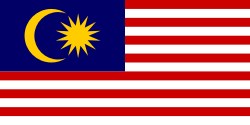
Powered by 
© 2007 - 2025 DagangHalal.com. All Rights Reserved. Developed and maintained by DagangAsia Network Holding Sdn. Bhd. (1344481-V)
This website is best viewed using Internet Explorer 11 or above, Mozilla Firefox and Chrome.